Long test: “Chart Table 21”
 Once I’d bench tested “ChartTable21” in 2011 — a project Panbo readers helped design — I planned to soon post a followup entry showing and discussing the finished install. Well, now I can tell you that this sometimes invisible computer system not only works well but has survived more than three boat seasons without problems. The photo above, worth a click to see larger, shows how Gizmo’s original varnished cherry chart table can look nearly as lovely as designed and built. Sometimes you’d even see paper charts there, and obviously the sight lines through the big windows remain unobstructed. But when it’s time to “go to the office” or zone out with Netflix, or do extensive nav planning, the scene transforms…
Once I’d bench tested “ChartTable21” in 2011 — a project Panbo readers helped design — I planned to soon post a followup entry showing and discussing the finished install. Well, now I can tell you that this sometimes invisible computer system not only works well but has survived more than three boat seasons without problems. The photo above, worth a click to see larger, shows how Gizmo’s original varnished cherry chart table can look nearly as lovely as designed and built. Sometimes you’d even see paper charts there, and obviously the sight lines through the big windows remain unobstructed. But when it’s time to “go to the office” or zone out with Netflix, or do extensive nav planning, the scene transforms…
 Ta-da! My 3-year-old idea of a 21st century chart table was an Apple Mac mini driving a 26-inch Vizio LED-backlit monitor (and HD TV). It’s turned out to be excellent for browsing gigabytes of electronic charts as well as supporting much work and play. Note how I replaced most of what used to be the front of the paper chart locker with a sliding keyboard shelf (using hardwood dovetail slides from Rockler). The “desk” ergonomics are pretty good, and I only need to fool with curtains when a low sun targets the screen itself.
Ta-da! My 3-year-old idea of a 21st century chart table was an Apple Mac mini driving a 26-inch Vizio LED-backlit monitor (and HD TV). It’s turned out to be excellent for browsing gigabytes of electronic charts as well as supporting much work and play. Note how I replaced most of what used to be the front of the paper chart locker with a sliding keyboard shelf (using hardwood dovetail slides from Rockler). The “desk” ergonomics are pretty good, and I only need to fool with curtains when a low sun targets the screen itself.
During the first season I experimented with different power arrangements (detailed in comments to the bench test entry), settling on a little APC inverter to feed the Mac mini its typical 20 Watts and an iGo 12v to 19v (laptop) DC converter to supply the screen with the 50 Watts it uses at maximum brightness. That beat using the boat’s big Xantrex inverter, especially when I shut down the Mac and just used the Vizio’s built-in WiFi and apps to stream videos. But once I upgraded Gizmo to a more efficient Victron Multi inverter, it became simpler to run the system on AC. I can’t measure what the Victron is using, but it seems reasonable, and I’ve learned it can switch back and forth from shore power without the computer even noticing, which is impressive.
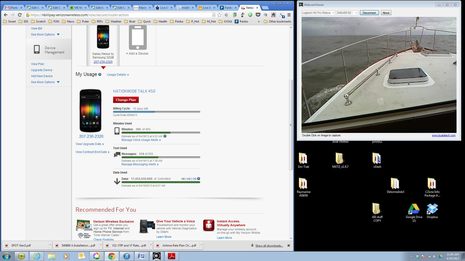 I swear on a stack of Chapman’s that I almost never sit at Chart Table 21 and use a turned-around Logitech C930 webcam to keep an eye out while underway, but the screen above shows what that might look like. You can also see that CT21 is online underway via Gizmo’s WiFi router and high power Rogue Wave WiFi system, though the latter is getting Internet from my Verizon 4G phone’s hotspot feature instead of a shore access point. (I can get online direct from Mac WiFi to phone, but the complicated sounding way is actually easier over the long term because all of the boat’s WiFi capable screens usually stay logged on to “M/V Gizmo”). The screen also shows that I’d already used over 17 gigabytes of Verizon Internet just half way through last April’s billing cycle, a happy situation discussed here.
I swear on a stack of Chapman’s that I almost never sit at Chart Table 21 and use a turned-around Logitech C930 webcam to keep an eye out while underway, but the screen above shows what that might look like. You can also see that CT21 is online underway via Gizmo’s WiFi router and high power Rogue Wave WiFi system, though the latter is getting Internet from my Verizon 4G phone’s hotspot feature instead of a shore access point. (I can get online direct from Mac WiFi to phone, but the complicated sounding way is actually easier over the long term because all of the boat’s WiFi capable screens usually stay logged on to “M/V Gizmo”). The screen also shows that I’d already used over 17 gigabytes of Verizon Internet just half way through last April’s billing cycle, a happy situation discussed here.
When I do use Chart Table 21 as an underway navigation tool, I’m generally standing up where I can see over the screen. Nobeltec TimeZero, particularly the Trident version with Furuno radar involved, looks almost dangerously spectacular when running on this system. But the fact is I rarely use the Mac this way and when underway at night I almost invariably fold the screen down for a better view outside and good night vision. Adjusting the Vizio to minimum brightness combined with nav program night colors is still not dim enough for my taste and this monitor’s location. I’ve seen navigators use red gel sheets to further dim household screens like this, but I’ve got alternatives nearby.
The Mac mini set up — which is running Windows 7, incidentally — is handy for all sorts of electronics work, especially as its USB ports can be connected to NMEA 2000 gateways from Maretron, Actisense, and BEP/Simrad. And it’s fantastic for planning with the Rose Point Coastal Explorer charting software seen on the Vizio screen above. I’m a long time fan of CE’s ability to present all sorts of weather and cruising information and its route making tools. (I sure wish I could send those routes to MFDs via one of the bridges, but so far that’s either not possible or I haven’t figured it out, so I’m using SD export/import cards instead.) I also appreciate CE’s automatic NOAA chart updating and its support of other chart type like C-Map and NV-Charts. A recent free update to Coastal Explorer 2011 can nicely fill in the land areas of ‘hybrid’ NOAA vector charts with medium-resolution web topos or satellite photos, or even raster charts, as illustrated below. CE, TimeZero, and Chart Table 21 are all worthy of longer testing.


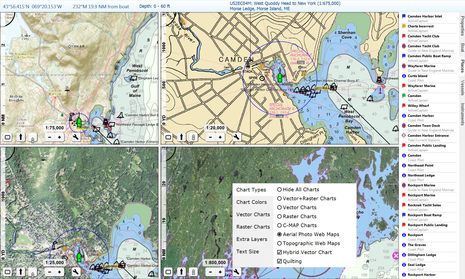


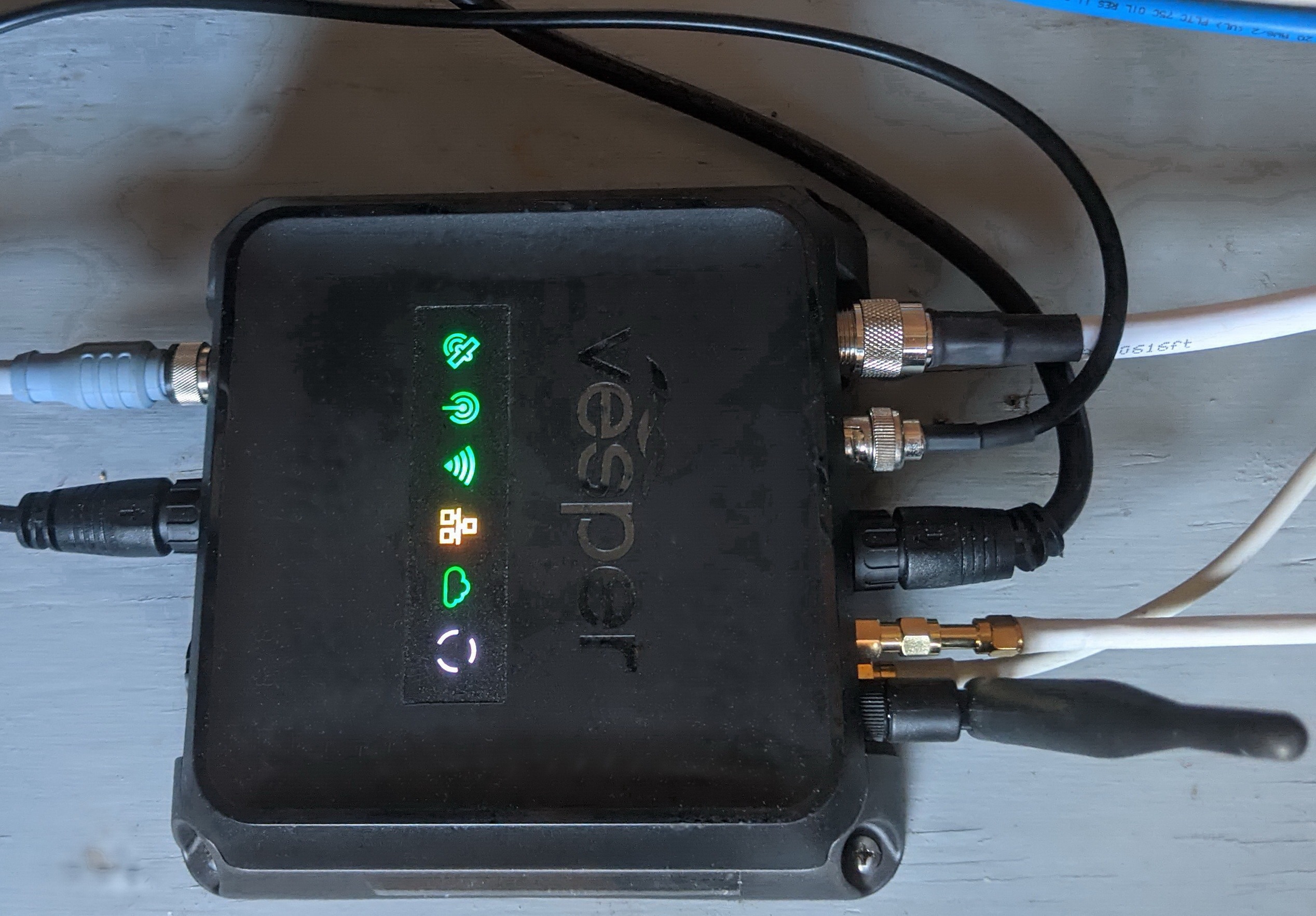








Perfect timing. Looking for a navigation PC and somehow forgot about the mini…..Thanks!
Very timely as I am about to make some changes to my Nav table. Never thought of mounting it underneath – what a great idea! My though however is to use a tablet with a blue tooth keyboard thus eliminating some of the wires. Also now I wish I didn’t have a (Classic) E series adjacent to the table as it’s almost obsolete.
That is really a nice looking layout. We often use the Mac Minis around the lab for data collection stations. We usually replace the MAC OS with Windows and it makes for a pretty robust solution.
Re the Vizeo monitor: I wonder if any other readers have tried other TVs that have a lower brightness setting?
To make it even more neat and tidy, I’d add some piece of wood, covering the wires on the back side. And, I’m wondering, what is the purpose of these two pieces of new wood above and below the screen. This TV should have the regular VESA mount with pretty small footprint.
Thanks, Tony (and Andy). I am pretty proud of this idea and how it worked out. As much as I like and use screens, I didn’t like the idea of a 26-inch always in sight within Gizmo’s woody but compact main cabin. So I like how this setup can disappear.
I did struggle a bit with the screen mount. A conventional VESA wall mount I tried seemed too flimsy and also took up more depth behind the monitor than I wanted. You can kind of see that what I did instead was to screw a thin piece of cherry plywood into VESA holes and then the plywood into the chart table. (Please note, Bushman.)
That area could use some trim but it’s quite solid, and you can also see that I have redundant retainers keeping the chart table up, one of which bungee tight. I do have to be careful about what’s on the desk when lowering the screen but so far no damage.
I see now. Just in case you’ll be rebuilding this – there are several models of low-profile VESA mounts with slide-in mechanism.
It’s intended for home use, but that’s easy to add some stopping device to avoid sliding out.
I used zotac mini PC, and this summer started using intel much machines. They are tiny and draw less than the mac
Thanks, Cameron. I found Zotac — http://goo.gl/xh58J — but Googling “intel much” did get me anywhere. A typo?
Benm could Cameron have meant an Intel NUC (Next Unit Computing) machine?
Thanks, Bill! The NUC kits look really interesting:
http://www.intel.com/content/www/us/en/nuc/overview.html
They are kits, though, and getting one set up well on a boat may be challenging for many of us. Here’s a relevant discussion:
http://www.cruisersforum.com/forums/f13/navigation-pc-102472.html
Maybe Cameron will share his experience…
I don’t see too much to admire in the Intel NUC devices. They seem to sell for around $450. There is no operating system included. I am not sure there is even any RAM or a hard drive included. The run on 120VAC power and consume 65-watts.
If you compare with a MacMini at $600, you get RAM, a hard drive, and an operating system. The power consumption is about 10-Watts. The MacMini can be booted into Windows if you like and run any Windows application.
I don’t see anything compelling about the Intel NUC devices. Also, I think the processors are slower.
A mac mini only uses 10w? Apple itself says it uses 85..
-B
Not sure where Jim got 10 Watts, or you got 85, but you can actually see my Mac mini drawing 20 watts while I’m testing it:
https://panbo.com/archives/2011/07/charttable21_coming_together_thank_you.html
As noted in that entry, the draw can go into the 30’s when the processor is busy and it can also go into the teens. But then again my model may differ from earlier or later Mac minis.
Why not just go with a MacBook Pro and you have everything in a nice package to put out of sight?
Lots of reasons. MacBook Pros are nice, but you’re paying a lot for portability. This system is more work station than anything else. I believe I got better ergonomics, a much bigger screen, and the ability to use the screen as an independent TV all for significantly less than a MacBook.
So called “barebone” mini PCs starting from $150 with dual core Celeron CPU, motherboard, case, integrated video, LAN and wifi (without hard drive, operating system and RAM), not from $450.
Something more serious (Intel Core i3 CPU 1.7GHz, Gbit Ethernet, wifi, Bluetooth 4, USB 3.0) costs just $300, again, without RAM, OS and HDD. But that’s again less than $450.
It was a typo, I did mean NUC. There are other brands of similar machines and their power draw is lower than a mac mini. First, the solid state drives reduce the power considerably. As to processor, you can get an i3 or a i5. The i5 is faster but sues more power and I’ve found the i3 version enough for me needs. I run Windows media center with media browser on a few of them on the boat to access my media library. My salon has a 3d TV and 7.1 surround and the i3 plays both 3d and surround sound blue ray rips. I have one machine on my Bridge that I use for media and as an additional nav station. It run Maxsea time zero and interfaces with my nn3d equipment. I also run my music from one machine and stream to 3 songs units. I want to replace the songs units because they are horrible for power but haven’t found an alternative that works as well. I have the fusion ip700 but the iPhone interface isn’t great, slow with large play lists and no ability to queue up music in advance. I tried airplay and it cutout and sound is out of sync between airplay devices. The airplay draws power too.
All systems ran windows 7 last summer but will likely run Windows 8 next. I’ve been testing windows 8 and find it runs most of my stuff faster than 7.
Im in Canada so my prices are usually a bit higher. I can buy a fully equipped NUC i3 for about $400, and a fully equipped i5 (from Gigabyte) for about $550.
I can get the Zotac i3 machines loaded with 8gb ram and 120gb solid state drive for about $400, but they are a bit bigger.
The NUC is amazing because it’s so small, it’s easy to place. The zotac i3 has more video options, it has a via plug where the NUC has only an hdmi.
Couple with the right monitor, keyboard and mouse you have a very powerful machine that draws very little and can sleep and draw even less. Booting windows from solid state drive is about 20 seconds, windows 8 is under 10.
If I compare the functionality and performance of my nn3d vs the NUc with Maxsea, the NUc is way faster in everything!
I have found that macs run hot and use the fan much or, drawing more power. My mac book pro is guilty of this also.
Lastly, I remember reading on here a while back that different wireless routers drew more or less power. I use netgear model that works but draws a lot. Most of my boat is hardwired but not all.
I am very interested in how you are integrating either the mac mini or the NUC with the MaxSea TZ and instruments? Specifically B&G equipment. How do you transfer waypoints from a route created in MaxSea to the B&G Zeus?
Is the main focus to going with the NUC slightly less power, less money or better/quicker platform than the mini?
Cameron wrote:
> I have found that macs run hot and use the fan much or, drawing more power. My mac book pro is guilty of this also.
Sorry, not my experience.
– Any intel + chipset will use about what Intel designed it to do. More expensive Ultra Low Power versions will offer better performance per Watt (see below.)
– The motherboard manufacturer can screw up or do a good job on the amount of overhead that the board uses. They also get to chose the chipset out of the many that are available.
It’s the 2nd bit that Apple/Zotac/Intel’s NUC department do. Apple can generally use expensive components because they are able to charge a premium. Zotac uses various price points and thus varying levels of efficiency.
Apple is quite good at getting power consumption at rest (with the desktop active but no apps running) low, whilst still offering good performance when this is needed. Apple Minis have been using 10W-12W at rest for many years.
Another thing to note is that depending on what navigation program you use it might be worthwhile to get something with a decent GPU that provides better scrolling and zooming. MaxSea is one such program that likes Direct X, OpenCPN is another.
What this all points to is that this years Intel refresh of their processor lineup (Haswell with Iris Pro graphics) is a really good thing for boaters, as the amount of power per watt has gone up dramatically. Add in an SSD both for reliability and power consumption and you are good to go. The beauty of Haswell is that Intel has been able to build processors that use 15 W but provide high max CPU performance.
For instance, an i3-4005U processor running at 1.7 GHz has the same TDP as a i7-4650U processor at 3.3 GHz. So if you can afford it, this particular i7 is better on board as when you need it will be able to work harder for the same amount of power.
I am waiting for the next generation of Apple Mac-Mini. The advantage I see of buying a Mac-Mini:
–you get a nicely integrated product compared with building your own from parts; you may pay more–or maybe not. If your hobby is building computers, a Mac-mini may not be the best solution. My hobby is using computers, so I am glad to pay for a nicely packaged, engineered solution. I don’t want to make a big project out of just getting the computer assembled and working
–it can run either MacOS or Windows; you might be able to do this if you roll your own.
The drawback that I see in the present Mac-Mini is its dependence on 120-VAC power. If it could be run directly from 12-VDC it would be even better. The older models could do that.
This is a great system Ben, and very similar to what we use on our boat. Like Jim Hebert, building computers from a pile of parts is not my thing, although there is nothing wrong if someone is inclined to do that. The main difference from Ben’s setup is that we use a MacBook Pro instead of a Mini and a separate monitor. We also use 12V power supplies for the MacBook, Rogue Wave, and Verizon Mifi, but since we also now have a Vicron inverter, the 12V setups are redundant.
The only improvement that I can suggest is to switch to Apples cordless keyboard and mouse to eliminate some of the cords.
Ok guys, I need some help. The monitor/tv that Ben used is no longer in production. Visio sent me a link to the following 24″ as equivalent. Could some of you folks look this over so I can be sure it will work. A big benefit, it’s only $199. Thanks. http://store.vizio.com/eseries/e241ia1.html
Hi Phil,
Sorry to hear that the Visio M261vp is no longer available and also sorry to report that I notice a few things about the E241ia1 that do not seem equivalent. In terms of being able to see it well in a bright cabin, the screen I’m using claims a huge 100,000 to 1 Dynamic Contrast Ratio and 400 NITS of brightness. The E241, which is in a lower spec series, doesn’t show any contrast or brightness figures I can find.
Also, some of the ports on my screen are on its side, which made it mounting it tight to the chart table easier. There are cables made with right-angle connectors for HDMI, stereo out and probably others, but this is something to think about for your install.
I cruised around Amazon a bit and see that there are “smart” TV’s from Samsung and others in 27-inch, but not sure about much else…
Thanks Ben.
I also noticed that the ports were on the back, not the side, but I missed the contrast ratio. I’ll keep looking and thanks for the help.
Hi Ben, the Apple.com page says “Maximum Continuous: 85W” for the Mac mini – probably a worst-case figure for the max configuration – your measurements are probably a lot more typical.
Does anyone know if it will run on a “modified sine wave” inverter? I know I can charge my lenovo laptop with one without issues, but some stuff is more sensitive. It’s a shame they don’t run on 12V, tho.
They did, as the older ones had a 12v input and external power adapter. Newer model “improved” on the design by hiding the power adapter inside the case. You can still modify this if you don’t mind opening a perfectly good new computer and cutting and soldering a couple of wires. Plenty of info on the net how to do this.